HOW TO RESET THE ‘TONER LIFE END’ / ‘REPLACE TONER’ MESSAGE ON BROTHER DCP, MFC and HL SERIES COLOUR PRINTERS ?

1. – With the printer powered on, open the toner access door. (You will see a ‘Cover is Open’ message on the LCD screen.)
2. – Press the ‘Clear/Back’ button to get to the ‘Reset Menu’
3. – At the Reset Menu you can then scroll through the reset options for your printer’s toner cartridges.
You will get reset options for all four colours (BK, C, Y, M). If your printer takes
high yield and standard yield cartridges, there will be an option to reset either one.
4. – Select the proper size and the colour of the toner cartridge you want to reset, then press OK.
5. – Each cartridge must be reset individually. Press ‘1’ to reset.
6. – Press ‘Clear/Back’ to get out of the menu, then close the door.
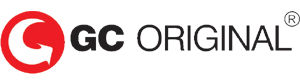




LEAVE A COMMENT
You must be logged in to post a comment.